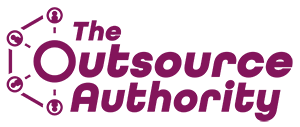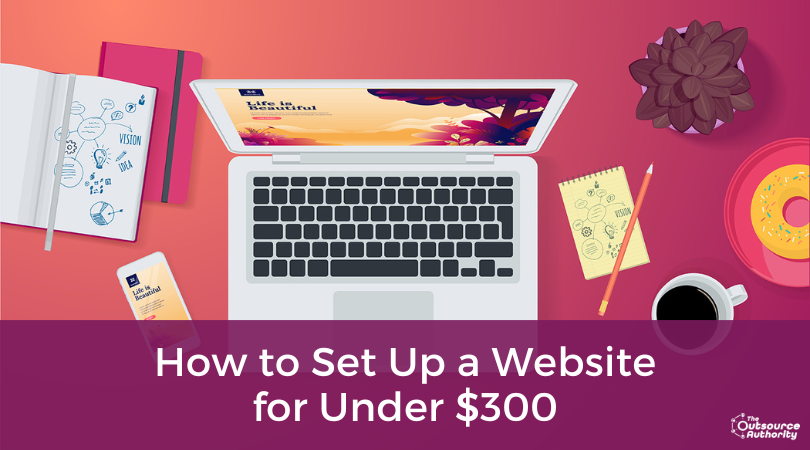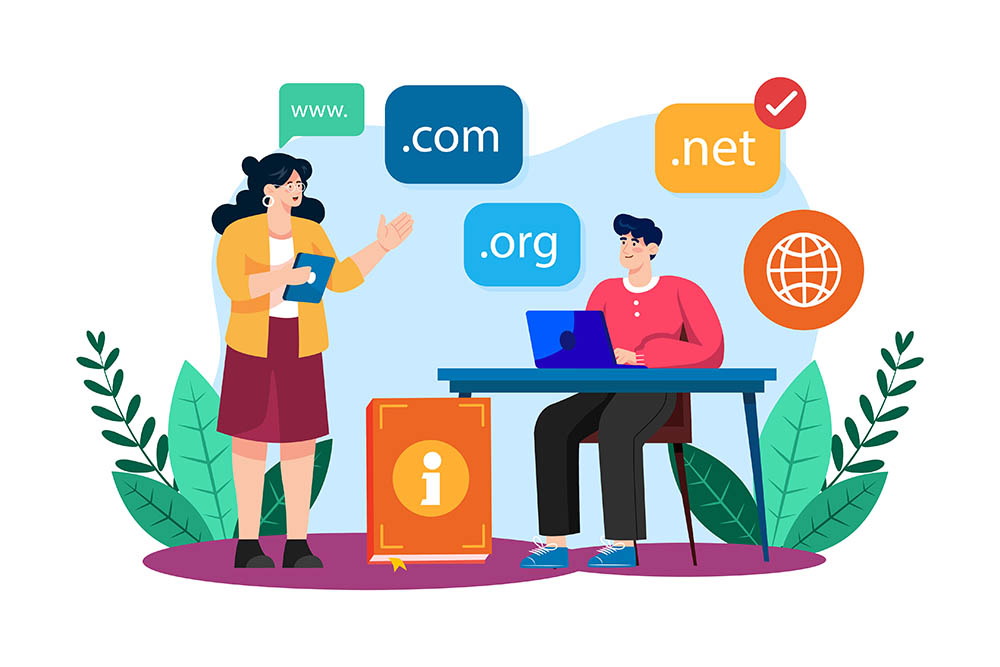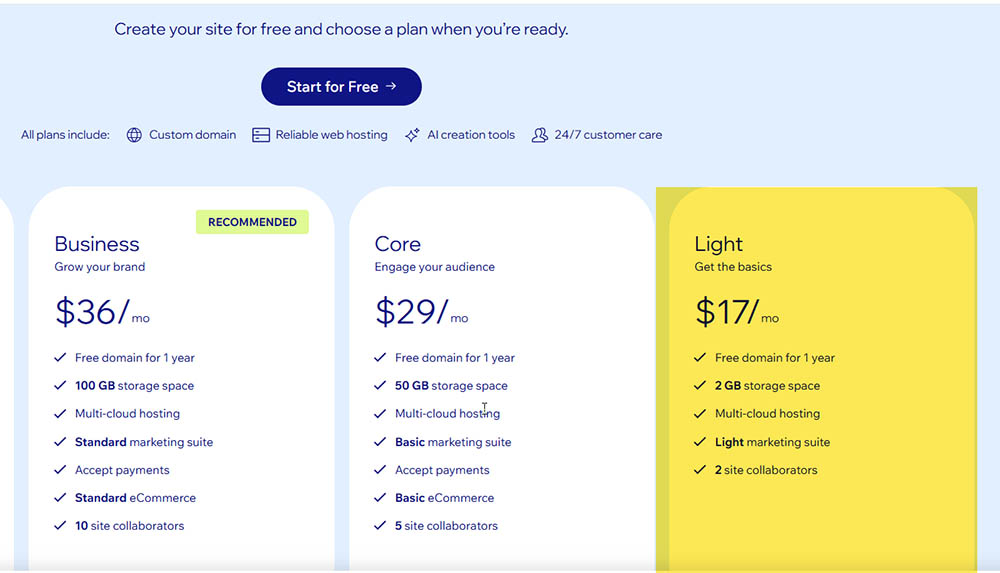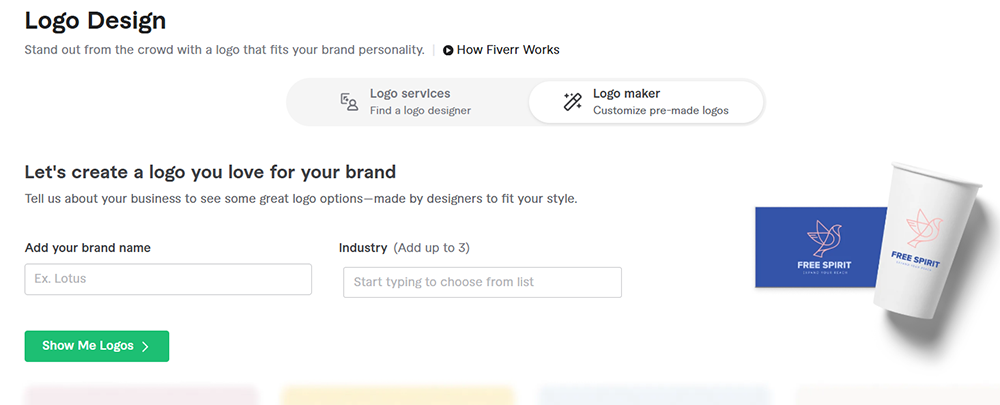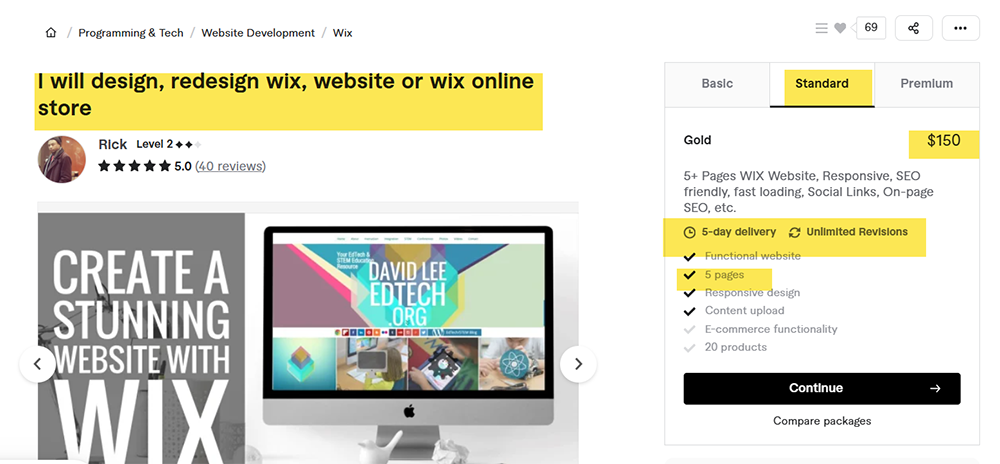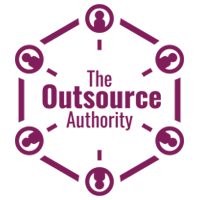Starting an online business doesn’t have to break the bank, but one of the first investments you’ll need to make is a website. Many assume a sleek, professional-looking site requires thousands of dollars, but with the right strategy, you can launch one for under $300, without sacrificing quality.
The key? Using budget-friendly platforms, leveraging free tools, and outsourcing strategically. Whether you’re a freelancer, selling digital products, or launching an eCommerce business, this guide walks you through the exact steps to get your website up and running without overspending.
Here’s what we’ll cover:
✅ Choosing the right website platform for your needs
✅ Securing a domain name without unnecessary add-ons
✅ Finding free and affordable design assets (logo, images, branding)
✅ Writing website copy yourself (with AI assist if needed)
✅ Hiring a budget-friendly developer (only if necessary)
By the end of this guide, you’ll have a fully functional website that looks professional and is built to grow—with a minimal upfront investment.
Let’s get started!
Choosing the Right Website Platform
Your website platform is the foundation of your online presence, so choosing the right one is crucial, but that doesn’t mean you need to spend a fortune. The best option depends on your business needs, tech skills, and long-term goals.
Website Builders vs. Self-Hosted Platforms
There are two main ways to set up a website:
- All-in-One Website Builders (Wix, Squarespace, WordPress.com)
- Best for: Beginners who want an easy, code-free setup.
- Cost: ~$10–$30/month (includes hosting).
- Pros: Drag-and-drop design, built-in templates, no hosting required.
- Cons: Less flexibility and higher long-term costs.
- Self-Hosted WordPress (WordPress.org)
- Best for: Those who want full control and scalability.
- Cost: ~$5–$15/month for hosting + domain purchase.
- Pros: More customization, better for SEO, scalable as your business grows.
- Cons: Requires hosting setup, minor learning curve.
Budget Breakdown: What You Need to Spend
- Website Builder Plan OR Hosting & WordPress: $10–$30/month
- Domain Name: ~$10–$20/year (often bundled with hosting)
- SSL Certificate: Free (included with most platforms)
💡 Pro Tip: If you’re just starting out, an all-in-one website builder like Squarespace or Wix may be the easiest route. But if you plan to scale, investing in a self-hosted WordPress site gives you more control long-term.
Securing Your Domain Name Without
Unnecessary Add-Ons
A custom domain name is one of the simplest ways to make your website look professional. Fortunately, you don’t need to spend a lot to secure one, but knowing where to buy and what features to avoid can save you extra costs.
Where to Buy Your Domain
Most website builders and hosting providers let you purchase a domain directly, or you can buy one separately from a domain registrar.
- Buying Through Your Website Platform
- Wix, Squarespace, and WordPress.com offer a free domain for the first year with paid plans.
- Pros: Easiest option, no extra setup required.
- Cons: Renewal prices may be higher after the first year.
- Buying Through a Domain Registrar
- Namecheap, Google Domains, and GoDaddy let you buy domains without bundling them with a website plan.
- Pros: More control over pricing, easier to transfer later.
- Cons: Requires connecting it to your website manually.
💰Best Budget Option: If you’re using Wix, Squarespace, or WordPress.com, take advantage of their free domain for the first year. If you’re using self-hosted WordPress, purchasing separately through Namecheap or Google Domains is often the most affordable route.
What Add-Ons to Avoid
When buying a domain, registrars upsell add-ons that may not be necessary. Here’s what you actually need:
- Privacy Protection (Recommended but Optional) – Keeps your personal info hidden, but some registrars include it for free.
- Email Hosting (Not Needed Yet) – Platforms like Google Workspace or Zoho Mail provide business emails at lower costs.
- SEO & Security Upgrades (Skip These) – These features are often gimmicks; website platforms already have built-in security measures.
💡 Pro Tip: Avoid premium domains (e.g., YourBrand.io) unless you absolutely need that specific extension. A .com domain is usually the best and most recognizable choice.
Budget Breakdown: What You’ll Spend
- Domain Purchase: $10–$20/year (free for the first year on some platforms)
- Privacy Protection: $0–$10/year (included for free on many registrars)
💡 Final Tip: Keep your domain name simple and memorable, avoid long or hyphenated names that are hard to spell.
Designing a Website on a Budget
Once you’ve chosen a platform and secured your domain, the next step is designing a professional-looking website without spending a fortune. Many new business owners assume they need to hire a designer right away, but with the right tools and templates, you can create a great-looking site on your own.
Using Free or Low-Cost Templates
Most website builders come with pre-designed templates that allow you to create a well-structured site without needing to code.
- Wix, Squarespace, and WordPress.com all offer free themes that can be customized.
- If you’re using self-hosted WordPress, there are thousands of free themes available in the WordPress theme directory.
- If you want something more polished, premium templates range from $30 to $50 on sites like ThemeForest, Creative Market, and TemplateMonster.
💡 Tip: Start with a free template and customize colors, fonts, and images to make it your own. You can always upgrade later.
DIY Branding and Logo Creation
A logo and consistent branding can make your website look more professional, but you don’t need to hire a designer to get started.
- Canva (Free & Pro) – A user-friendly design tool with templates for logos, banners, and social media graphics.
- AI Logo Generators – Free tools like Looka, Hatchful, and LogoMakr allow you to create simple logos in minutes.
- Low-Cost Freelancers – If you want something unique, you can hire a logo designer on Fiverr for as little as $20.
💡 Tip: A text-based logo with a clean font can work well for a new business. Don’t overthink it—focus on getting your site up first.
Choosing the Right Images
Professional images can make your site stand out, but you don’t have to pay for expensive stock photos.
- Free Stock Photo Sites – Pexels, Unsplash, and Pixabay offer high-quality images for free.
- AI-Generated Images – Tools like MidJourney and DALL·E can create custom visuals.
- Free Trials on Paid Platforms – Some stock sites, like Envato Elements and Adobe Stock, may offer a free trial with a limited number of downloads.
💡 Tip: If possible, use your own high-quality images to personalize your website.
Budget Breakdown: What You’ll Spend
- Website Template – Free or $30–$50 for a premium design
- Logo Design – Free (DIY) or $20–$50 on Fiverr
- Images & Branding – Free (stock sites or AI tools)
Writing Website Copy for Free
A well-designed website is important, but what you say on your site matters just as much, if not more. Strong copy helps visitors understand your business, builds trust, and encourages them to take action. The good news? You don’t need to be a professional writer or hire one to get started.
What Pages Do You Need?
Most websites only need a few core pages to start:
- Home Page – Introduces your business and what you offer.
- About Page – Tells your story and builds credibility.
- Services or Products Page – Explains what you sell and why it’s valuable.
- Contact Page – Makes it easy for visitors to reach you.
- Blog (Optional) – Great for SEO and sharing valuable content with your audience.
💡 Tip: If you’re not sure what to write, look at competitor websites for inspiration—but never copy directly.
Using AI Tools & Free Writing Resources
If you’re struggling with writing, free AI tools can help structure your content and generate ideas.
- ChatGPT (Free Plan) – Great for brainstorming headlines, structuring pages, and refining messaging.
- Copy.ai & Jasper (Free Trials) – Help generate marketing-friendly website copy.
- Hemingway Editor & Grammarly – Free tools that check readability and improve clarity.
💡 Tip: AI is a great starting point, but always edit the copy to match your brand voice.
Writing Copy That Converts
Your website copy should be clear, engaging, and customer-focused.
- Keep sentences short and easy to skim.
- Focus on benefits, not just features. Instead of saying, “We offer marketing services,” say, “We help businesses attract more leads and increase sales.”
- Use call-to-action (CTA) statements to guide visitors (“Schedule a Free Consultation” or “Download Your Free Guide”).
👉 Example: Instead of saying, “Our product is high quality,” say, “Designed to last, our product saves you time and money.”
Budget Breakdown: What You’ll Spend
- DIY Copywriting: Free
- AI-Assisted Copywriting: Free or trial-based ($0–$20 for premium plans)
- Editing Tools: Free (Grammarly, Hemingway Editor)
Hiring a Budget-Friendly Developer
While website builders make it possible to create a site yourself, sometimes hiring a developer is worth the investment. If you want a custom design, added functionality, or just don’t have the time to build it yourself, outsourcing can help you launch faster, without overspending.
The key is knowing where to find affordable developers, what to ask before hiring, and how to avoid unnecessary costs.
Do You Really Need a Developer?
Not every website needs a developer. Before hiring, consider:
- Are you struggling with setup or customization? If a template works but needs tweaks, hiring a developer for a small one-time project might be enough.
- Do you need advanced functionality? Custom eCommerce features, integrations, or interactive elements may require development help.
- Is your time better spent elsewhere? If website setup is slowing you down, outsourcing could free up time to focus on business growth.
💡 Tip: If you’re using Wix, Squarespace, or WordPress.com, you may want to give it a go on your own but do make use of the design templates. But if you’re on self-hosted WordPress.org or want a truly professional look, hiring help is the way to go.
Where to Find an Affordable Developer
There are plenty of freelance platforms where you can hire a developer for a reasonable price:
- Fiverr – Good for small jobs like tweaking a theme, installing plugins, or making minor adjustments. Many developers offer basic website builds for $150–$250.
- Upwork – For option on paying by the hour or taking the freelancer off the platform and hiring them directly (does have a fee to do so.)
- Codeable – Specializes in WordPress-specific developers for custom projects.
💡 Tip: Search for developers with strong reviews and clear examples of past work.
How Much Should You Expect to Pay?
Website development costs vary, but for a simple 3–5 page site, you can expect:
| Task | Estimated Cost |
|---|---|
| Basic website setup (template-based) | $150–$250 |
| Customizations (colors, fonts, layout tweaks) | $50–$150 |
| Full custom site build | $500+ |
| Ongoing maintenance/support | $30–$100/month |
If you only need minor fixes or adjustments, look for developers offering small task services for $50–$100 per job.
💡 Tip: Always make sure you understand everything that’s included to avoid surprise costs.
Questions to Ask Before Hiring
To avoid hiring the wrong person, ask:
- Do you have experience with the platform? Wix, WordPress, and Shopify all require different skill sets.
- What’s included in your service? Some developers only build the site, while others include SEO optimization and speed improvements.
- How many revisions do you offer? Make sure you get a few rounds of edits included in the price.
- Will you provide training or documentation? Some developers offer video tutorials or guides on how to update your site.
💡 Tip: Check reviews, past work, and responsiveness before committing. If a developer isn’t clear in communication from the start, they probably won’t be later either.
Budget Breakdown: What You’ll Spend
- DIY (No Developer Needed): Free
- Basic Website Setup: $150–$250
- Minor Customizations: $50–$150
- Full Custom Build: $500+
Final Thought: Hiring a developer isn’t mandatory, but if you need custom work or don’t have time to DIY, an experienced freelancer can help launch your site faster and more efficiently.
Final Budget Breakdown & Recap
After going through each step, here’s what your total website budget looks like. Even with optional add-ons, you can launch a clean, professional website for under $300, without cutting corners.
| Expense | Cost |
|---|---|
| Domain & Hosting | ~$10–$20/year |
| Website Platform | $0–$30/month |
| Logo/Branding (Optional) | $0–$50 |
| Stock Photos & Images | $0 |
| AI Copywriting Assistance | $0 |
| Web Developer (if needed) | $150–$250 |
| Total Budget | Under $300 |
🔹 Final Takeaway:
You don’t need thousands to launch a clean, professional site. With the right tools and strategic outsourcing, you can set up a fully functional website within $300.
Next Steps
👉 Want a step-by-step guide to launching & scaling your business? Download our Free Guide – Outsource with Confidence.
👉 Need help outsourcing your website build? Schedule a call.